Disk Boot failure problem
On this page, we help you remove the Windows Disk Boot Failure error and help you restore lost data with reliable file recovery software. Follow to remove this error and make your computer work again:
Method 1 : Change BIOS Boot Order
If some other device, like a USB, has a higher priority than your system disk and you have a USB without OS connected to your computer, you can simply remove the external storage device and let BIOS boot from your system disk. If not, change the boot order in BIOS and make your system disk as the first option. (System disk doesn’t show up in BIOS? Move to method 3 for solutions.)
To check a computer’s boot order, follow these instructions:
Step 1. Restart the computer.
Step 2. Keep pressing F2 (Del, F8, F10, or F12) while your system boots to enter BIOS.
Step 3. Go to the Boot tab.
Step 4. Change the order to position the hard disk as the 1st option.
Step 5. Save these settings.
Step 6. Restart the computer.
Method 2 : Repair Corrupted Operating System
Does the boot disk failure persist after setting the boot order correctly? If so, it’s possible that the operating system is corrupted or the system disk is damaged. Since repairing the operating system is much easier than fix the hard drive, let’s see how to repair the OS first. (You need a Windows 10 installation media using this method. If you don’t have the CD/DVD or USB boot drive, learn how to burn ISO to USB to create a bootable media first.)
Step 1. Boot your computer from the installation CD/DVD/USB.
Step 2. In the Windows Setup window, click “Next”.
Step 3. In the screen, choose “Repair your computer” > “Troubleshoot” and then you will see the Advanced options.
Step 4. Among these options, choose “Startup Repair” first. (You may see the message “Startup Repair cannot repair this computer automatically”. Refer to the related article for fixes.) If it doesn’t work, try “System Restore” instead.
Method 3. Run check disk to Fix the Damaged System Disk
If the disk boot failure problem appears due to the operating system or system disk is corrupted, you can run the check disk command to solve the problem. The check disk utility can detect if the computer’s hard disk has certain issues.
Step 1. Boot from a Windows install disc
Step 2. Click on Repair your computer after selecting proper language, time, and keyboard input.
Step 3. Select the Windows installation drive, which is usually C:, and click Next.
Step 4. Choose Command Prompt when the System Recovery Options box appears.
Step 5. Write the following command and press Enter afterward:
check disk C: /f
Replace “C:” with the letter of the driver where Windows is installed.
Method 4. Remove Newly Installed Hardware
If your problem happens because the new hard drive is configured improperly, try the steps below to fix the problem.
Step 1. Remove the newly added hardware and restart the computer to check if the error still appears.
Step 2. Check the cables of the hard disk where Windows is installed.
Step 3. Check the jumpers of the hard disk.
These are all the solutions to fix the disk boot failure issue caused by all the typical reasons. I hope at least one of them is helpful! If the disk boot failure still exists after all the fixes, you should consider reinstalling OS or sending your computer for manual repair.
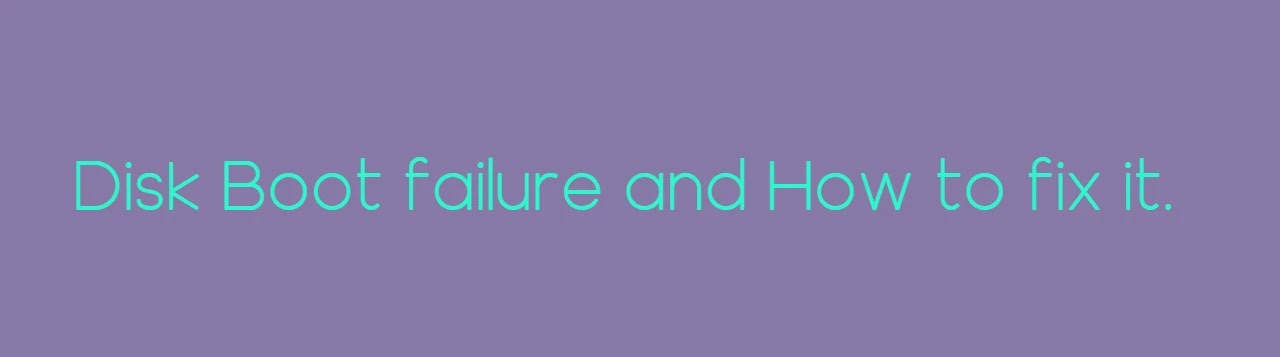
I just have to introduce this hacker that I have been working with him on getting my credit score been boosted across the Equifax, TransUnion and Experian report. He made a lot of good changes on my credit report by erasing all the past eviction, bad collections and DUI off my credit report history and also increased my FICO score above 876 across my three credit bureaus report you can contact him for all kind of hacks . Email him here support@wavedrive.tech go on their website wavedrive.tech for more details,Whatsapp No:+14106350697 if you want to chat them up,One thing i can assure you would not regret this at all he is 100% legit.
You need personal informations from companies,family and friends that will better your life and you need easy access without them noticing or you’re financially unstable and you have a bad credit score, come to Brillianthackers800@gmail.com he will solve that without stress,he and his team can clear criminal records without leaving a trace and can also anonymously credit your empty credit cards with funds you need,all these things and more this hacker and his team will do cause they keep you updated on every step taken in order to achieve the goal and they also deliver on time,I tested and confirmed this I’m still happy on how my life is improving after my encounter with them, you can send a mail to Brillianthackers800@gmail.com
Hey everyone, I don't really know much about this hacking thing's but I can direct you to a professional hacking company who helped me to track and hack my girlfriend's iPhone and his Facebook respectively.. If you need to check on your partner's sincerity, employee's honesty, recover your email passwords, Social networks (i.e. Facebook, Twitter, IG), change your school grades, clear your criminal records, gain access to bank accounts,spy on phone. you can just contact them at. Their charges are minimal and negotiable contact them at TOMCYBERGHOST@GMAIL.COM tell him you are from me.