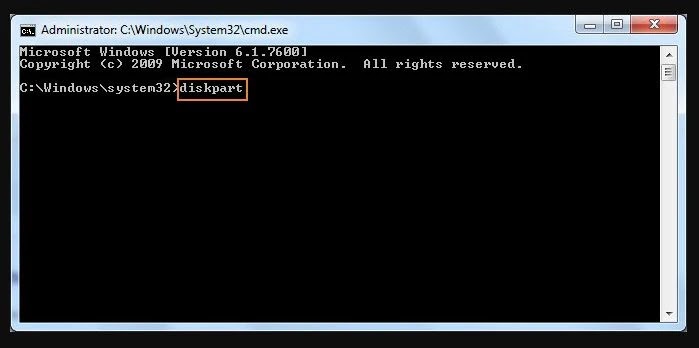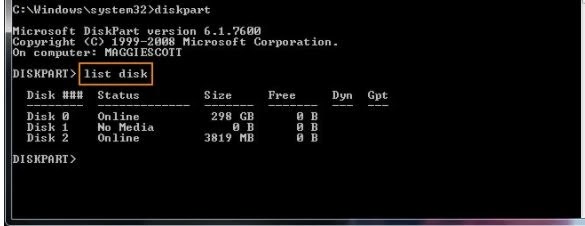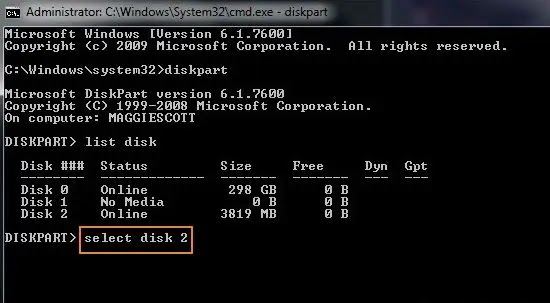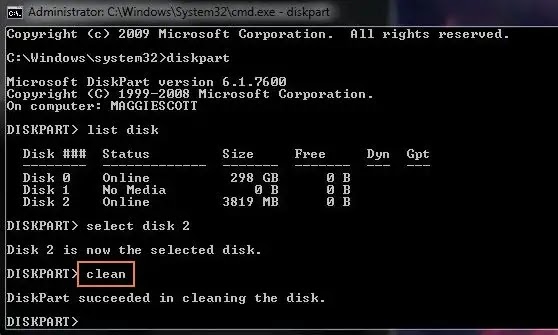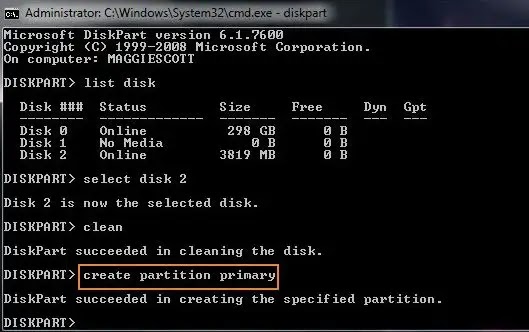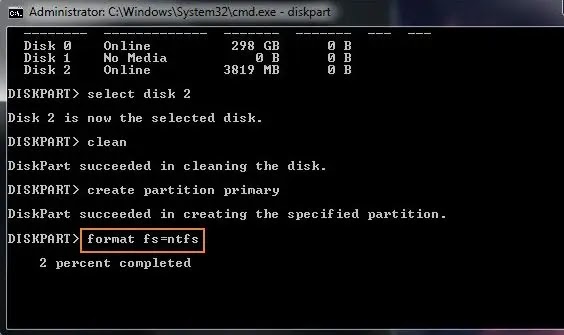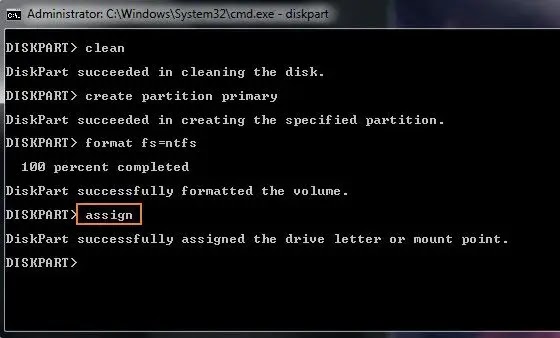Format Command
The format command is a Command Prompt command used to format a specified partition on a hard drive (internal or external), floppy disk, or flash drive to a specified file system.
Format Command Availability
The format command is available from within the Command Prompt in all Windows operating systems including Windows 10, Windows 8, Windows 7, Windows Vista, Windows XP, and older versions of Windows as well.
How to Format a Hard Drive Using the Command Prompt.
STEP 1: Open Command Prompt As Administrator.
Search for command prompt, right click and run as Administrator.
STEP 2: Use Diskpart
Once command line is open, type ‘diskpart’ and press Enter.
STEP 3 : List disk
The above command will open a Diskpart window. In this window, type ‘list disk’ and press Enter. It will list all the available drives.
STEP 4: Select the Drive to Format
STEP 5: Clean the Disk
In this step, type ‘clean’. This command will permanent delete all files and folders, and successfully clean up the disk.
STEP 6: Create Partition Primary.
To make the drive again accessible, type ‘create partition primary’.
STEP 7: Format the Drive.
Now format the drive with FAT or NTFS file system. Type ‘format fs=ntfs’ and press Enter.
STEP 8: Assign a Drive Letter.
To assign a drive letter, you can type ‘assign’ as shown below.