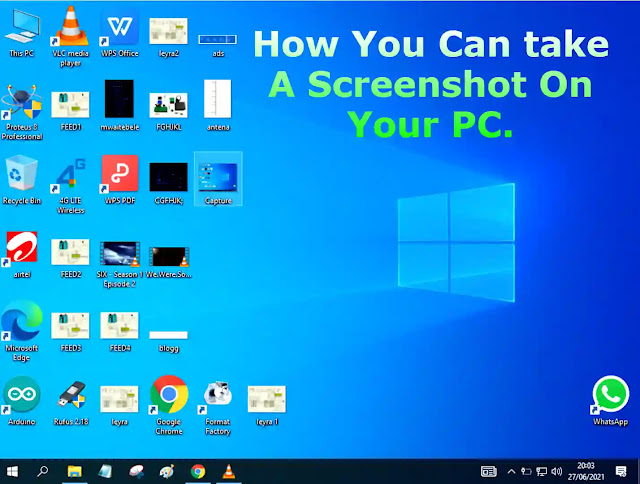SNIPPING TOOL
There is one option in every window; Name is SNIPPING TOOL you can search easily to click in window option .
Open Snipping Tool
For Windows 10
Select the Start button, type snipping tool in the search box on the taskbar, and then select Snipping Tool from the list of results.
For Windows 8.1 / Windows RT 8.1
Swipe in from the right edge of the screen, tap Search (or if you’re using a mouse, point to the lower-right corner of the screen, move the mouse pointer up, and then select Search), type snipping tool in the search box, and then select Snipping Tool from the list of results.
For Windows 7
Select the Start button, then type snipping tool in the search box, and then select Snipping Tool from the list of results.
- Windows 10 : windows key + shift + S.
- Hold windows, then hold shift also, and then S, the entire screen will appear deem, now drag your pointer to select the area you want to screenshot, a notification will pop up at button right corner, click it quickly, if it vanishes before you get to click, click on notification icon with the icon like this:
 at bottom right corner and select it, it will open a paint like app which you can save the screenshot or edit before saving it.
at bottom right corner and select it, it will open a paint like app which you can save the screenshot or edit before saving it.
- Windows-key +prints-creen key.
- Shift + Command + 3 on Mac.
- Windows + shift + s OR print screen button at your keyboard.
- Click on windows icon and search for snipping tool or press print screen on your keyboard